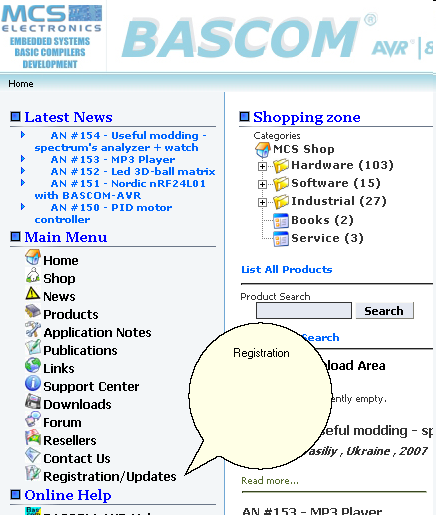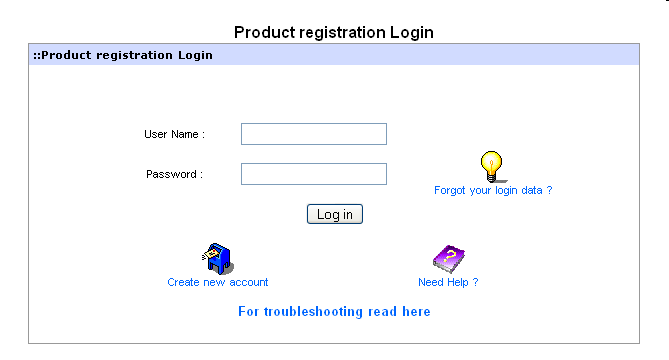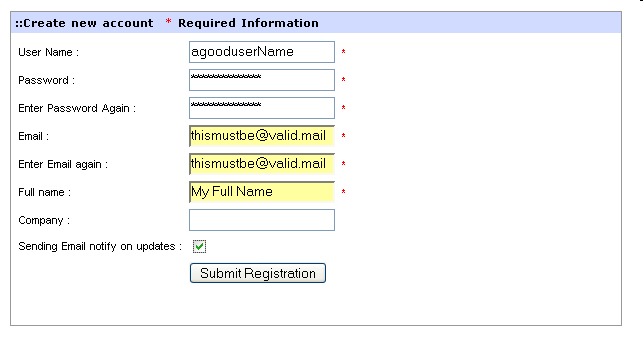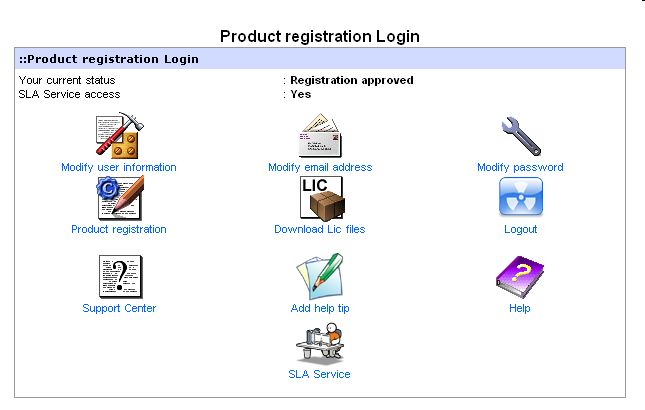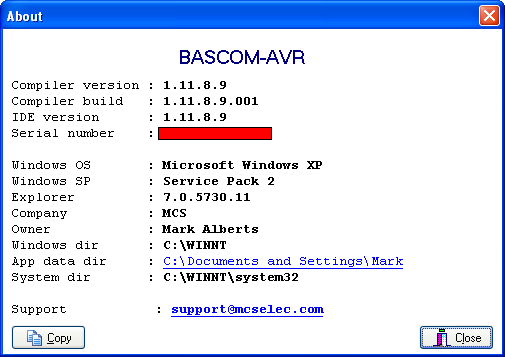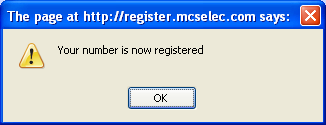Updates
(Difference between revisions)
| Line 1: | Line 1: | ||
| − | [[ | + | <br/>The update process is simple if you follow all steps. |
| + | |||
| + | *Go to the main MCS website at [http://www.mcselec.com www.mcselec.com] | ||
| + | *In the left pane under 'Main Menu' you will find a link named 'Registration/Updates' | ||
| + | *Optional you can enter the address yourself : [http://register.mcselec.com register.mcselec.com] | ||
| + | |||
| + | [[File:Mcsweb.png|center]]Notice that the website uses two different accounts : one for the forum/shop and one for the registration/updates. You will see the following screen: | ||
| + | |||
| + | [[File:Prod reg.png|center]] | ||
| + | |||
| + | *Click the link and select [http://register.mcselec.com/register.php 'Create new account'] | ||
| + | |||
| + | [[File:New account.png|center]] | ||
| + | |||
| + | You need to provide a username, password, email and full name. Company name is optional. When you want to receive notifications when updates are available, select this option. | ||
| + | |||
| + | When you filled in the information, click 'Submit Registration'. | ||
| + | |||
| + | *After you click submit, you can get various error messages. For example that a username already exists. Press the Back-button in your browser, and correct the problem, then try again | ||
| + | *If the registration is successful you will get a message that the registration succeeded. | ||
| + | *Now you can login. You will see the following screen : | ||
| + | |||
| + | [[File:Mcsloginok.png|center]] | ||
| + | |||
| + | *You need to chose 'Product registration'. | ||
| + | *The following screen will be shown: | ||
| + | |||
| + | [[File:Prod regok.png|center]] | ||
| + | |||
| + | *Select a product from the list. | ||
| + | *Enter the serial number | ||
| + | |||
| + | [[File:Notice.jpg|left]]It is important that you enter a <span style="font-weight: bold">valid</span> serial number. Do not try to enter serial numbers from cracked versions. When you enter invalid serial numbers, you will loose support and the ability to update. We will also ban your IP number from our web. The valid serial number is shown in the Help, About box. | ||
| + | |||
| + | |||
| + | |||
| + | [[File:About serial.png|center]] | ||
| + | |||
| + | When the product is selected, the serial number is entered and you press 'Register product' you will see the following message : | ||
| + | |||
| + | |||
| + | |||
| + | [[File:Reg ok.png|center]] | ||
| + | |||
| + | |||
| + | |||
| + | |||
| + | |||
| + | |||
| + | |||
| + | |||
| − | |||
| − | |||
| − | |||
| − | |||
| − | |||
| − | |||
{{Languages}} | {{Languages}} | ||
| + | |||
| + | [[Category:Installation]] | ||
Revision as of 14:46, 31 January 2013
The update process is simple if you follow all steps.
- Go to the main MCS website at www.mcselec.com
- In the left pane under 'Main Menu' you will find a link named 'Registration/Updates'
- Optional you can enter the address yourself : register.mcselec.com
- Click the link and select 'Create new account'
You need to provide a username, password, email and full name. Company name is optional. When you want to receive notifications when updates are available, select this option.
When you filled in the information, click 'Submit Registration'.
- After you click submit, you can get various error messages. For example that a username already exists. Press the Back-button in your browser, and correct the problem, then try again
- If the registration is successful you will get a message that the registration succeeded.
- Now you can login. You will see the following screen :
- You need to chose 'Product registration'.
- The following screen will be shown:
- Select a product from the list.
- Enter the serial number
When the product is selected, the serial number is entered and you press 'Register product' you will see the following message :
| Languages | English • Deutsch |
|---|